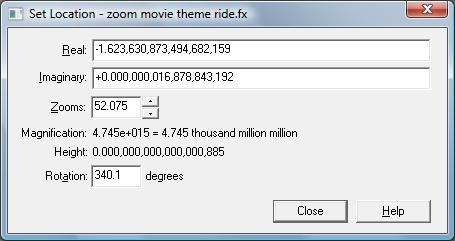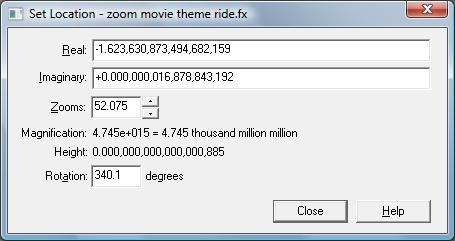Set Location window
The Set Location window is where you view and can adjust the location, zoom level, and rotation of the current fractal.
To open the Set Location window: On the Location menu, click Set Location.
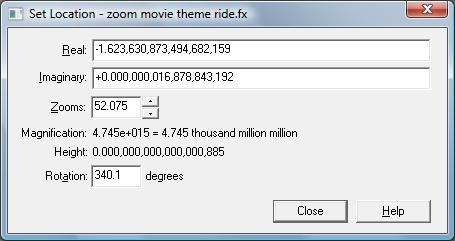
Going from top to bottom the information displayed is:
- The 'real' area displays and provides a space for you to type the real-number portion (horizontal value) of the location of the center of the current fractal. This value appears with the appropriate number of digits, based on how far in you are zoomed. As you zoom in and out, the number of digits displayed changes.
- The 'imaginary' area displays and provides a space for you to type the imaginary-number portion (vertical value) of the location of the center of the current fractal. This value appears with the appropriate number of digits, based on how far in you are zoomed. As you zoom in and out, the number of digits displayed changes.
- The zooms area displays and provides a space for you to type the zoom level of the current fractal. You can also click the scroll arrows to select a new setting. If you zoom out with this control, you can zoom back in with this control and end up at precisely the same location. If you zoom in or out by double-clicking the image, your precise location is gradually lost, and you won't end up at precisely the same location.
- The magnification area displays the current fractal's magnification amount, relative to the initial image. This number is based on the number of zooms. Neutral or no magnification is 1.000. The magnification is displayed both in words and in scientific notation.
- The height area displays the current fractal's vertical size in fractal coordinates. This is simply the imaginary coordinate of the bottom of the fractal window subtracted from the imaginary coordinate of the top of the fractal window. For an unzoomed fractal, this is approximately four. For a zoomed-in fractal, it is the initial height (four) divided by the magnification. This value gives you an idea of how small an area of the original image you are looking at.
- The rotation area displays and provides a space for you to type the angle of rotation of the current fractal. Positive values rotate the fractal in a counter-clockwise direction.
Tip
- This window, like many in Fractal eXtreme, is sizable, to allow displaying of extremely precise location, magnification and height information.