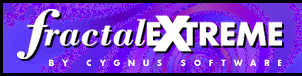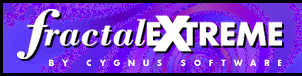Fractal eXtreme Movie Player Plug-in Author Help
The basic command to embed a Fractal eXtreme Zoom Movie in your
HTML document is the embed command, as follows:
<EMBED src="movie.fxz" width=320 height=240
type="video/x-FractaleXtremeZoomMovie"
PLUGINSPAGE="https://www.cygnus-software.com/fxmplugin/">
You pretty much need the whole thing. In particular, don't
try omitting the "type=..." field or else Netscape users will
not be able to view movies hosted on most web servers. Also
don't omit the "PLUGINSPAGE=..." tag, or else people viewing
your page won't know how to get the plug-in required to view
your beautiful zoom movies!
Src is obviously the name of your zoom movie, and width and
height are its playback size.
The width and height do not need to be the same size that the
zoom movie was originally rendered at. In fact, for faster downloading
and better viewing, we recommend that you render zoom movies at a lower
resolution than you plan to display them at. If you plan to display
zoom movies at 320x240, you should probably render them at 160x120, or
even lower. Very high quality is maintained during playback, especially
in the center, because of the multi-level mip-mapping.
Because of the compression method used, the raw movies saved out by
Fractal eXtreme do not stream off of the internet very well. The
movie doesn't play properly until the entire movie is loaded. To avoid
this unsightly problem (black lines and squares on your movie until
it finishes loading), let the movie load into your web browser and then
use the 'Save As' command in the popup menu to save it back out. A
newer compression scheme, that supports streaming playback and decreases
the file size, will be used. A new version of the stand alone Fractal
eXtreme Zoom Movie Player that can handle this new format
can be downloaded from the
downloads area.
There are many other tags that you can use in the EMBED command to
control the playback of zoom movies. They are:
- ZoomSpeed - set the starting zoom speed in zooms per second. The default is 2.0. One
'zoom' means one doubling of the magnification.
- OverlayText - specify text to be printed over top of the movie
while it is playing. The viewer can turn this text off if they wish.
- ShowControls - specify whether the control panel is initially visible. This
defaults to "true", and it is recommdended that this be used sparingly, to avoid
confusing users who might otherwise never find the popup menu.
- ShowNumbers - specify whether the numerical information starts out visible. Default is "false".
- StartPaused - specify whether the movie starts out paused. Default is "false".
- NoSave - specify whether the viewer can save the movie to their local disk. Defaults to "false".
- ColourCycling - specify whether the movie should start with colour cycling on. Default is "false".
- ColourCycleSpeed - specify starting colour cycle speed, in colour bands per second. Default is 40. You can
specify negative numbers to start colour cycling reversed.
- ColourCycleGranularity - specifies the minimum number of
colour bands to cycle the colours. Normally this is one, meaning that every position
of the colours is potentially used. If you set this to two then that means that the colours
will always be cycled an integral multiple of two colour bands. This is useful if you
have a palette which consists of alternating stripes, since the colour cycling effect
would otherwise be rather annoying. The default is one.
- TextColour - specify the colour of the overlay and numeric text. Uses the standard HTML
colour syntax of "#RRGGBB" where R G and B are hexadecimal digits. Default is "#FFFFFF".
- EaseInAmount - specifies how much to gradually slow down the movie
playback at the beginning of the movie. Default is 2.0.
See ease-in/ease-out.
- EaseOutAmount - specifies how much to gradually slow down the movie
playback at the end of the movie. Default is 2.0.
See ease-in/ease-out.
- EaseInZooms - specifies how long the ease-in period should be at
the beginning of the movie. Default is 1.0.
See ease-in/ease-out.
- EaseOutZooms - specifies how long the ease-in period should be at
the end of the movie. Default is 1.0.
See ease-in/ease-out.
- StartPause - specifies how long, in seconds, the movie should pause
whenever it gets back to the beginning. Default is zero.
- EndPause - specifies how long, in seconds, the movie should pause
whenever it gets to the end. Default is zero.
- LoadPause - specifies how long, in seconds, the movie should pause
when it first starts loading. Default is 0.25 seconds.
- MaxZoomReduction - specifies how close to the max-zooms the movie
player should get before reversing direction. When movies are played at a
higher resolution than they were created at, the last frames of the movie
tend to look very pixellated. This lets you let you render a few extra
frames and then hide them from your viewers. If you play your movies at
double the recorded size you should generally set this to one. If you play
your movies at triple or quadruple the recorded size you should generally
set this to two. Only integral values are allowed. The default is zero.
- ShowLoadStatus - specifies whether the "Frame x of y"
text is displayed while loading zoom movies. This defaults to on and
we strongly recommend that you leave it on for most movies. It is
intended that this would only be turned off when zoom movies are being
used as secondary decoration on a web page, not when they are the central
attraction.
You can also add in a lot of standard HTML tags that are used with
images, such as:
For more information, consult your HTML documentation.
Ease-in/ease-out
It is rather jarring to the eye if zoom movies change instantly from full speed zooming
in to full speed zooming out. Therefore, the zoom movie plug-in does ease-in and ease-out
by default. The beginning (ease-in) and end (ease-out) of the movies can be controlled
independently, and the amount of ease-in and the duration of ease-in can also be
controlled.
EaseZooms is the number of zooms that are affected. For instance, if you set the EaseInZooms
to 2.5 that means that when the movie player is 2.5 zooms away from the beginning of the
movie it will begin slowing down.
EaseAmount is how much, in total, the movie will be slowed down over that range. For instance,
if you set the EaseInAmount to 2.0 that means that the time spent on the last 2.5 zooms (or
whatever EaseZooms you have specified) will be doubled. ie; the 2.5 zooms will take as much
time to play as 5.0 zooms would normally take.
The ease-in and ease-out amounts default to 2.0 and the ease-in and ease-out zooms default
to 1.0. This makes for a very gentle and pleasing change of direction.
Miscellaneous
Zoom movies that are very long or high resolution (the rendered size is what matters) can
use up a lot of memory. If you have several zoom movies on the same page, this may tax
the ability of some computers to properly display the page. Additionally, if you have
many movies playing simultaneously on your web page these movies may interfere with the
proper behaviour of the viewer's web browser. It is easy to end up in a situation where
the browser is barely getting enough CPU time to process commands to browse away from
a page (pausing the movies at this point will fix the problem).
To calculate the memory requirements for your zoom movies, take the number of zooms, multiply by the
rendered width and the rendered height. Then add a few megabytes for the browser, the plug-in and
miscellaneous static data. For instance, a fifty zoom movie at 160x120 takes 50x160x120 = 960,000
bytes. A one hundred zoom movie at 320x240 takes eight times as much, and would probably cause
problems on some machines.
If you have multiple zoom movies on one page you should probably use the same
palette for all of them. If you don't, then not all of the movies will look
their best simultaneously on a 256 colour display. Whichever one is active
(whichever one you last clicked) will load its palette, and the others will
have to make do.
We strongly recommend that you put a link to our help page from your
Movie Player Enhanced web page, especially if you default to having the controls
invisible.
If you have a lot of zoom movies that you want to post on your web page then you should
download fxmconvert.exe
This is a command line app which lets you go "fxmconvert *.fxz" and thus compress
into web streaming format a whole directory of zoom movies. Although there are no known
bugs in this program, backing up your zoom movies first is probably a good idea.
Remember: recompressing your zoom movies will make them smaller (and thus
make them load faster), and will avoid black
lines and squares when loading.
You can take a look at some
sample pages using the movie player plug-in.
Why Buy FX? |
Download Area |
How to Buy FX |
The Gallery
Fractal Theory |
Comments Area |
Company Profile |
Tips & Tricks
Main Page |
Links |
Send Mail
|