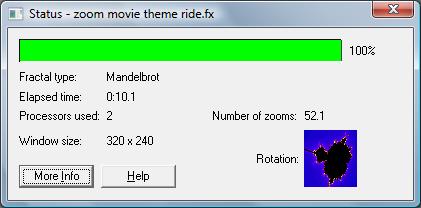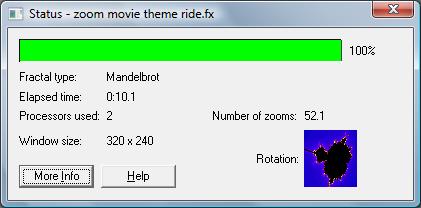Status window (Less Info)
The Status window displays additional information about the current fractal.
To open the Status window: On the View menu, click Status Window. To display more information about the fractal click the More Info button.
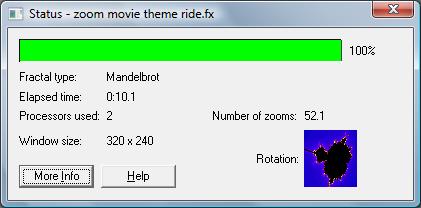
Going from top to bottom the information displayed is:
- The status meter displays a graphical representation of the rendering of the current fractal. The bar represents the estimated total time to fully render the fractal, with the green portion representing the completed percentage.
- The fractal type area displays the current fractal's type, as selected from the New Fractal dialog box. Possible values include Mandelbrot, Mandelbrot Cubed, and so on.
- To the right of the fractal type area it will say "Julia" when the current fractal is the Julia version of it. This area is blank if it is the non-Julia version.
- The elapsed time area displays the time it has taken to render the current fractal. This number changes while a render is in progress, unless rendering is paused.
- The processors used area displays the number of processors used by Fractal eXtreme for calculations. This is always equal to the number of processors in your machine. Fractal calculations are one of the best applications for multiple processors, because the speed increase is almost linear with the number of processors added.
- The number of zooms area displays the zoom level of the current fractal, which is a compact summary of how magnified the fractal image is.
- The fractal size area displays the current fractal's dimensions (width x height) in pixels.
- The rotation area (a miniature Mandelbrot set) graphically displays the rotation angle of the current fractal. Positive values of rotation move the fractal in a counter-clockwise direction.
- The More Info button causes the status window to display additional information.
Tip
- This window, like many in Fractal eXtreme, can be resized so you can view extremely precise image coordinate information.